Matrix for Instant Messaging
What is it?
Matrix works a little like email, but instantaneous and secure:
- You need to register an account at a provider
- Whatever your provider is, you can talk to people using other providers
- In the same way you can use Outlook or Thunderbird with the same email account, you can use different Matrix apps for the same Matrix account.
Several apps exist, but we're going to go with Element for the sake of simplicity, as it's among the most fully-featured Matrix apps on the market.
Once you are more comfortable with the basics and if you want to use another app, head to the clients section of this website.
Creating a Matrix account
You can use any provider you want. The experts can even set-up their own provider, but it's not a requirement at all. It is worth noting that when you create an account on a provider, you can use third-party tooling to migrate the chat rooms ownership to your new account, but this can be cumbersome in particular for DMs.
The Matrix.org Foundation is a public provider everybody can register an account on for free. For your first steps, the simplest is to register an account there.
To register an account, you need to use an app. In our case, we're going to get started with Element, but you can seamlessly move to using any other client at any point in time, even if you started with Element.
Go to app.element.io, and click on "Create Account". You should land on the following page.
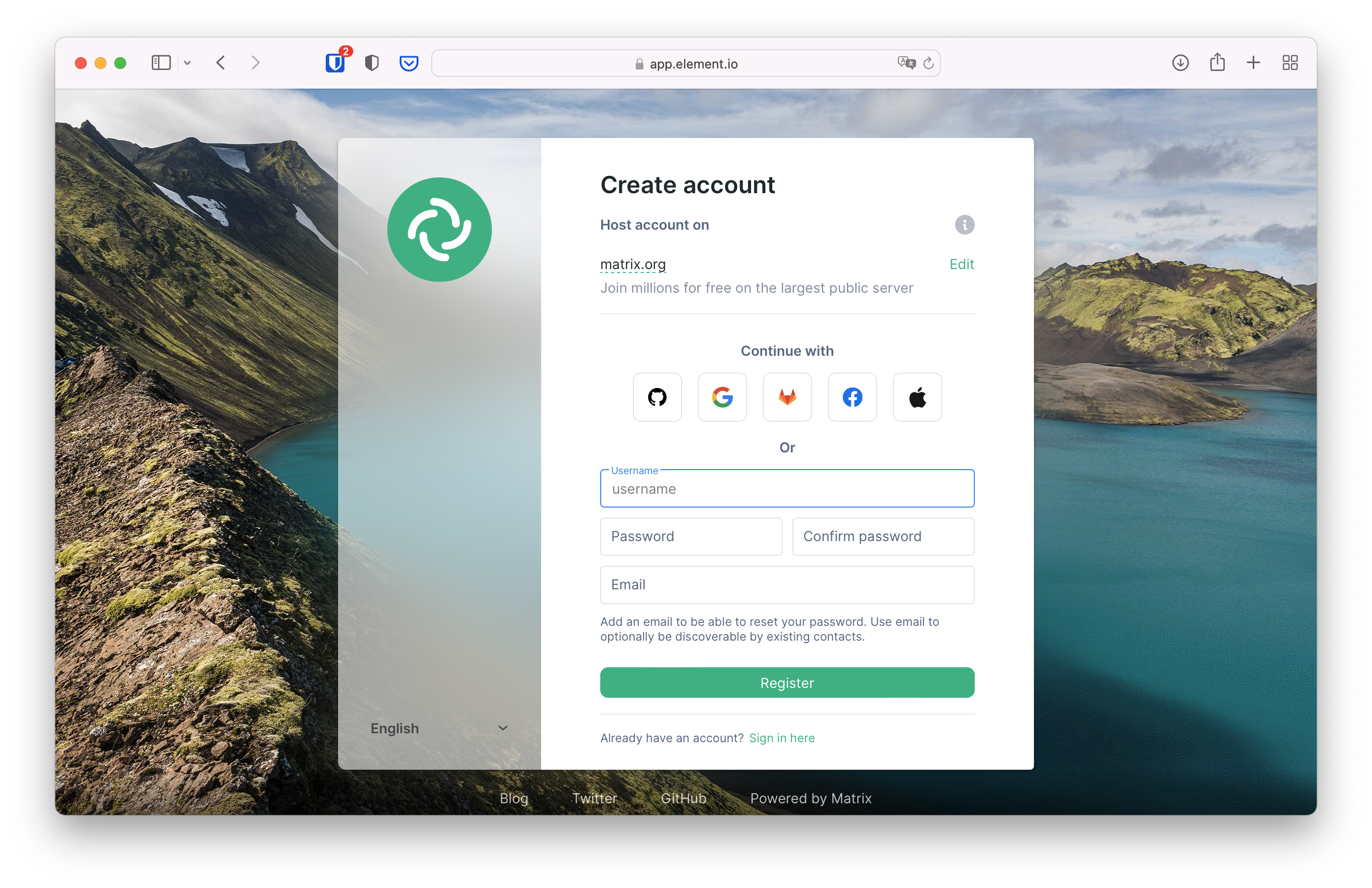
Sign up page of app.element.io
For simplicity you can connect with a Google, Facebook, Apple, GitHub or GitLab account if you have any of these. They will be notified that you're using your account to create a Matrix one. This is sometimes called "Social Login".
If you're more privacy conscious, you can also register by entering a username, password and email in the form below the Social Login buttons.
You might be challenged with a captcha (a set of tiles or pictures where you need to find certain objects), and will be asked to accept Matrix.org's terms and conditions.
After accepting the terms, you will end on a screen that asks you to confirm your email address. You can safely close this window.
Check your inbox, and click the link to verify your email address. The link will bring you to the homepage of Element, the Matrix web application to participate to Matrix conversations.
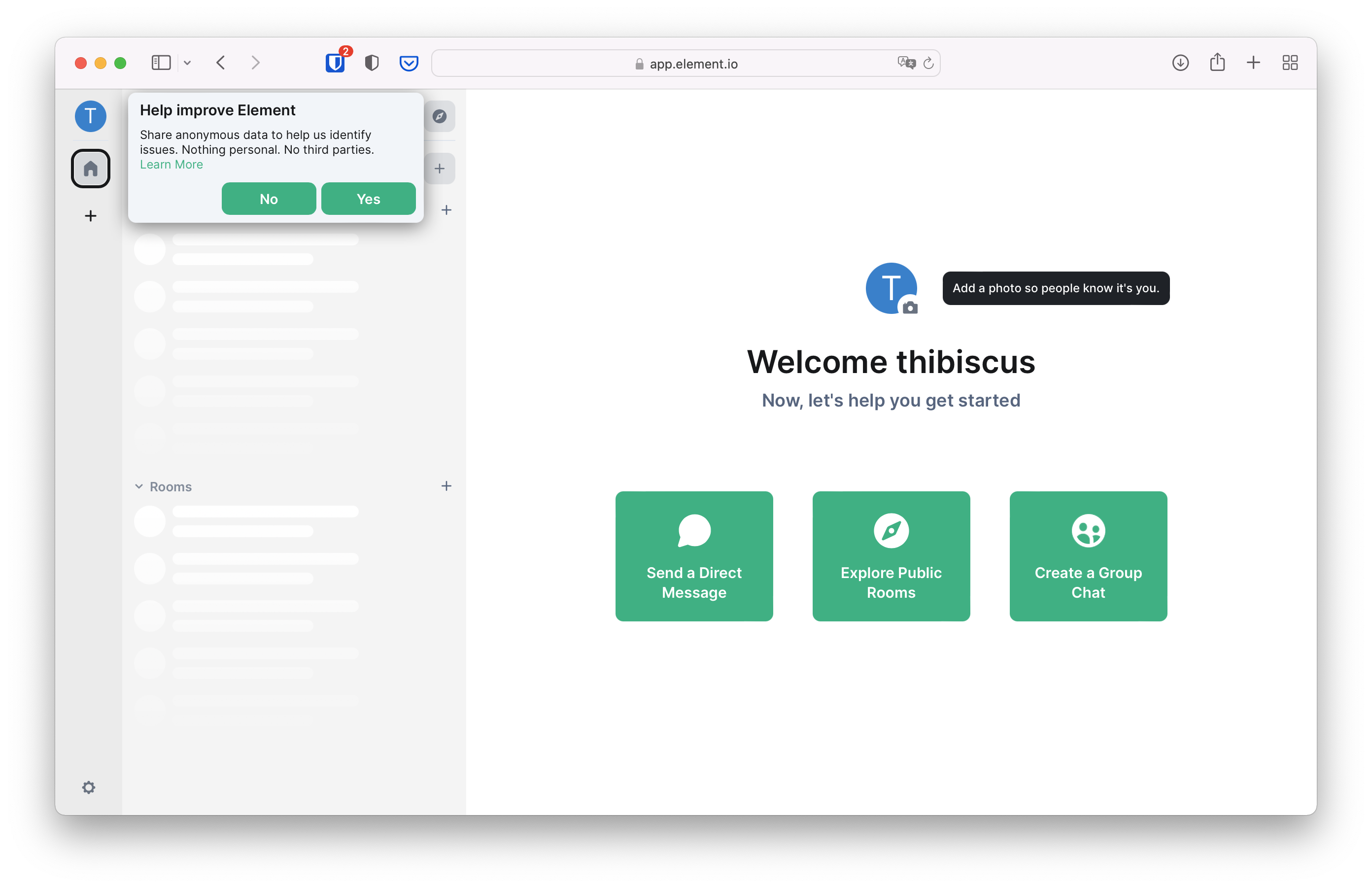
Landing page of Element after login
You now have an account, and are using the web version of Element. We recommend you to download the desktop version of Element, which makes following Matrix links much easier. If you don't want to download a desktop app you can carry on with the web version.
Now you can either decide to create a private group chat to experiment with and invite friends later, or join public rooms to participate in existing conversations.
