Private Group Chat
The simplest way to get started is to create a private group chat so you can safely try some Matrix features. To do so, click on the large "Create a Group Chat" button in the main panel.
A room creation screen will appear. For our first steps, we're going to create a private room so we can experiment safely without anyone watching:
- Let's call the room "Exploring how Element Works".
- For the topic, we can use "I don't even know what a topic is!".
- Leave "Private room (invite only)" selected
- Leave "Enable end-to-end encryption" switched on
- No need to fiddle with advanced settings for now, we can click the "Create room" button.
An empty private room will be created with only you inside. The room is secured using a method called "end-to-end encryption" to prevent anyone else than the members of this room from deciphering the messages. The math and cryptography behind it is quite complex, but fortunately you don't need to understand any of it.
Every member of an encrypted private room has a secret piece of information they can use to decrypt the messages. Losing access to this secret piece of information means losing access to history and new messages in encrypted rooms.
This secret piece of information used to decrypt messages is stored on a digital safe. The key unlocking that digital safe is called a Security Key. Element walks you through the set-up of this digital safe called "Secure Backup" when you click on Continue on the top-left pop-up.
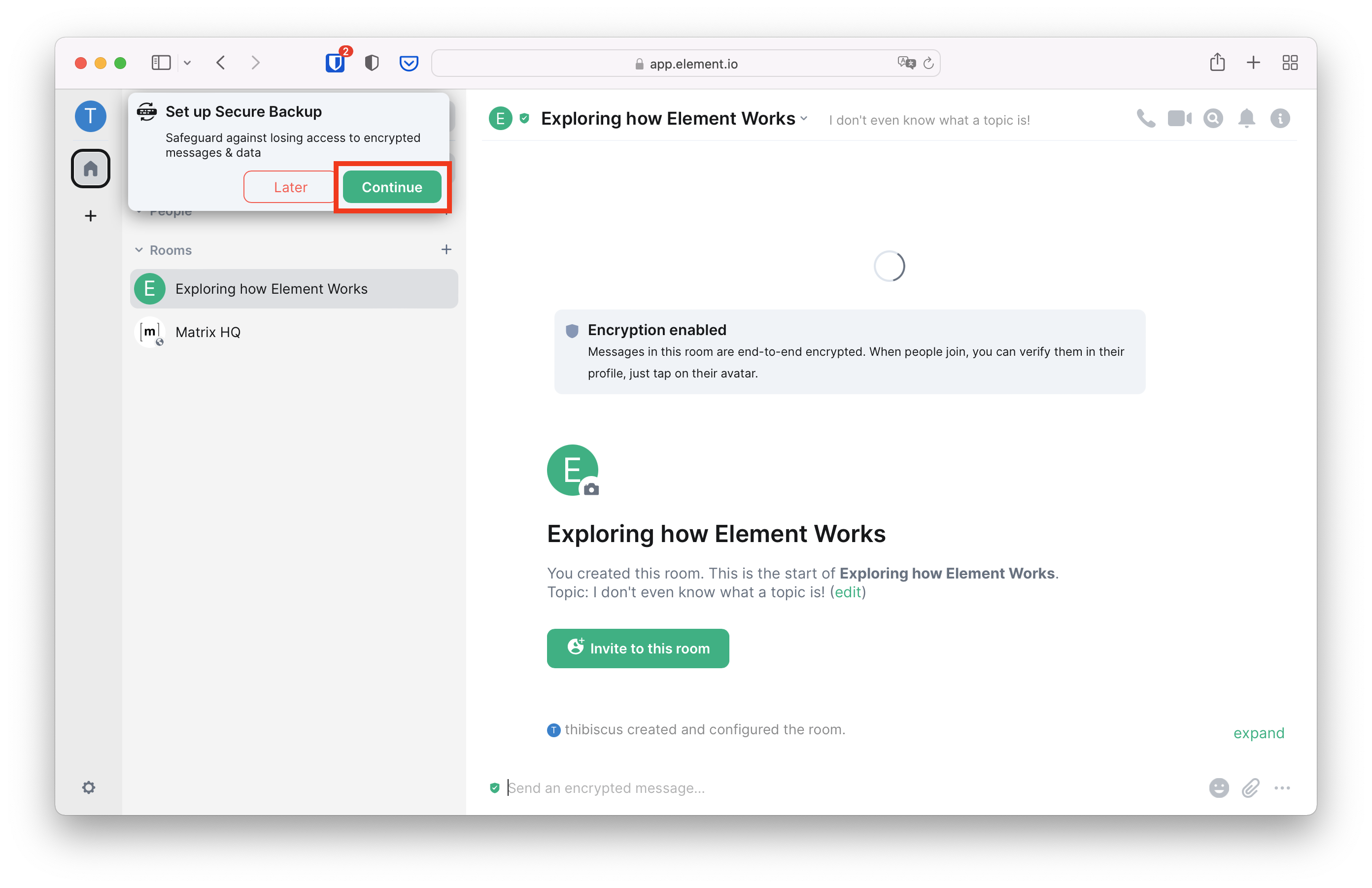
You can either let Element generate a Security Key that is difficult to guess to secure your digital safe, or pick your own. Unless you are an expert and know exactly what you are doing, in most cases it's better to let Element generate it for you. Leave "Generate a Security Key" ticked, and click on "Continue".
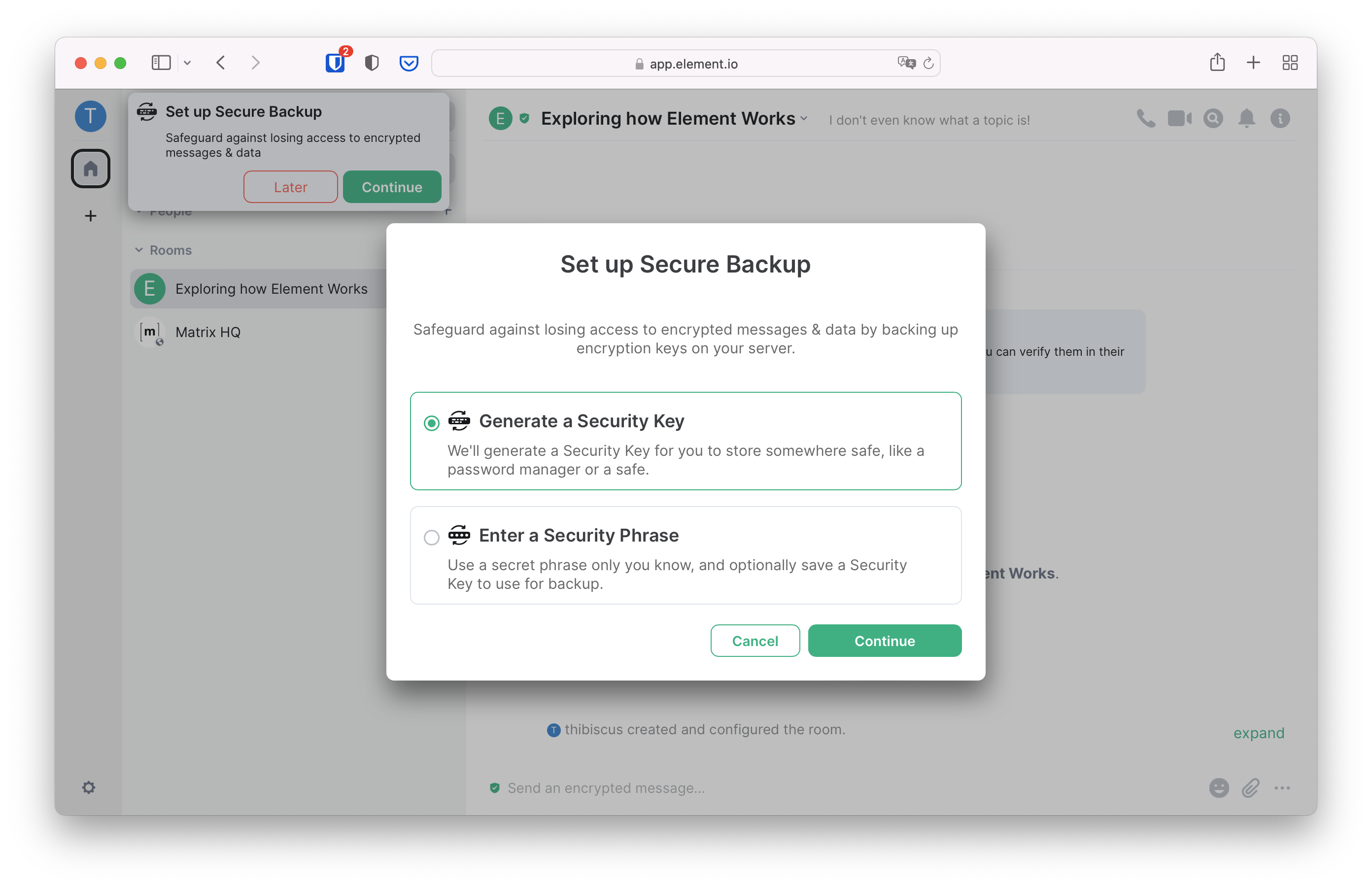
Element will display the Security Key it has generated. This is a unique and very secret key that should only be known by you. In your day to day usage of Matrix, you will not need it. But if all your devices connected to Matrix stop functioning, are stolen, or if you just lose access to them: this Security Key is the only way for you to regain access to your messages. You should store it in a password manager if you use one, or at least print it and save it somewhere safe. As inconvenient as it sounds, this is necessary to ensure nobody else but you can read encrypted messages.
Make sure to download and print the security key before clicking on Continue, as it will never be displayed again and cannot be recovered.
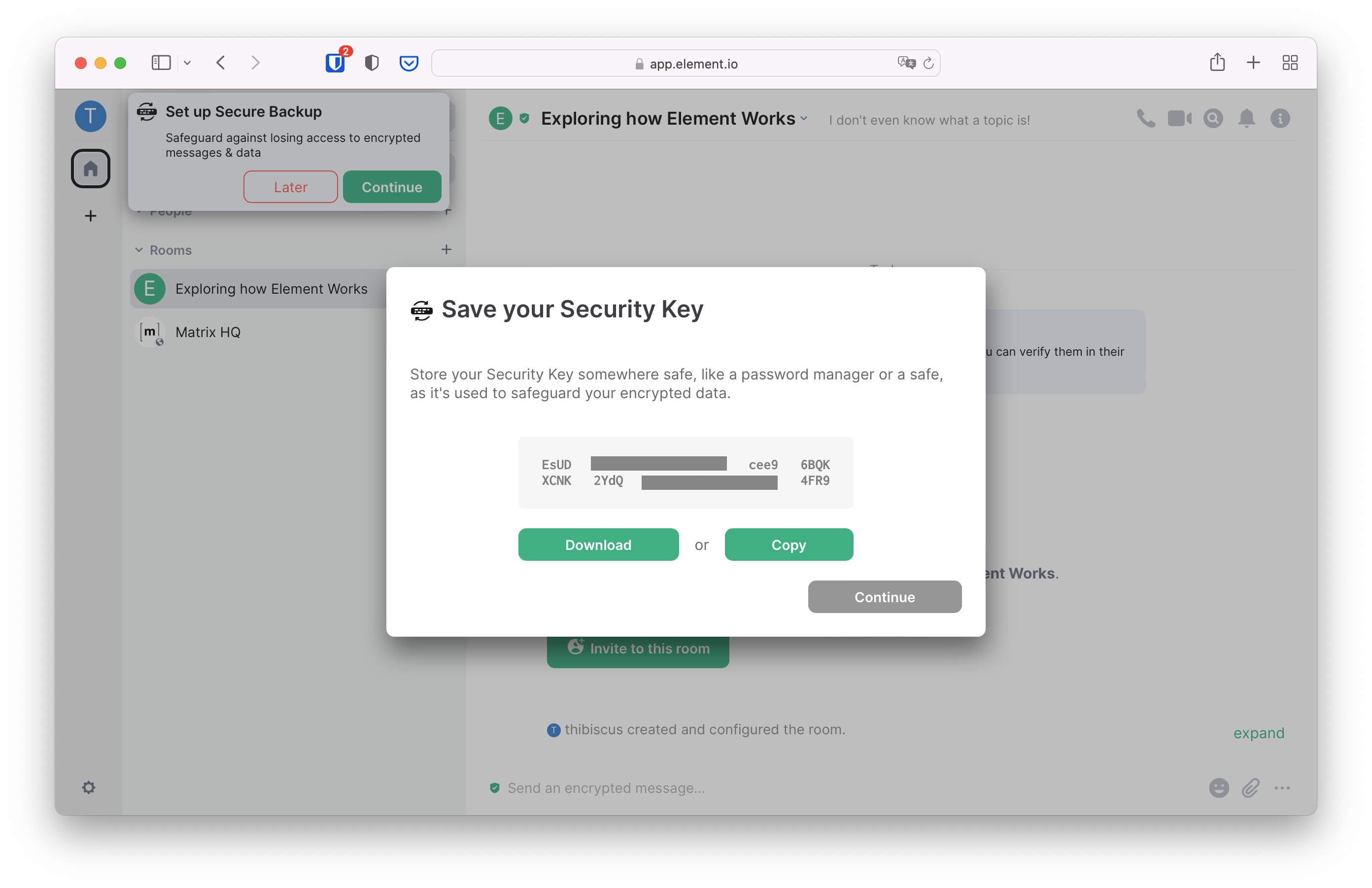
Sending your first messages
Voilà, you're in your own group chat! In the Matrix jargon, chats are called rooms. Let's give it a try immediately and type a message, then either press the return key or click on the send button.
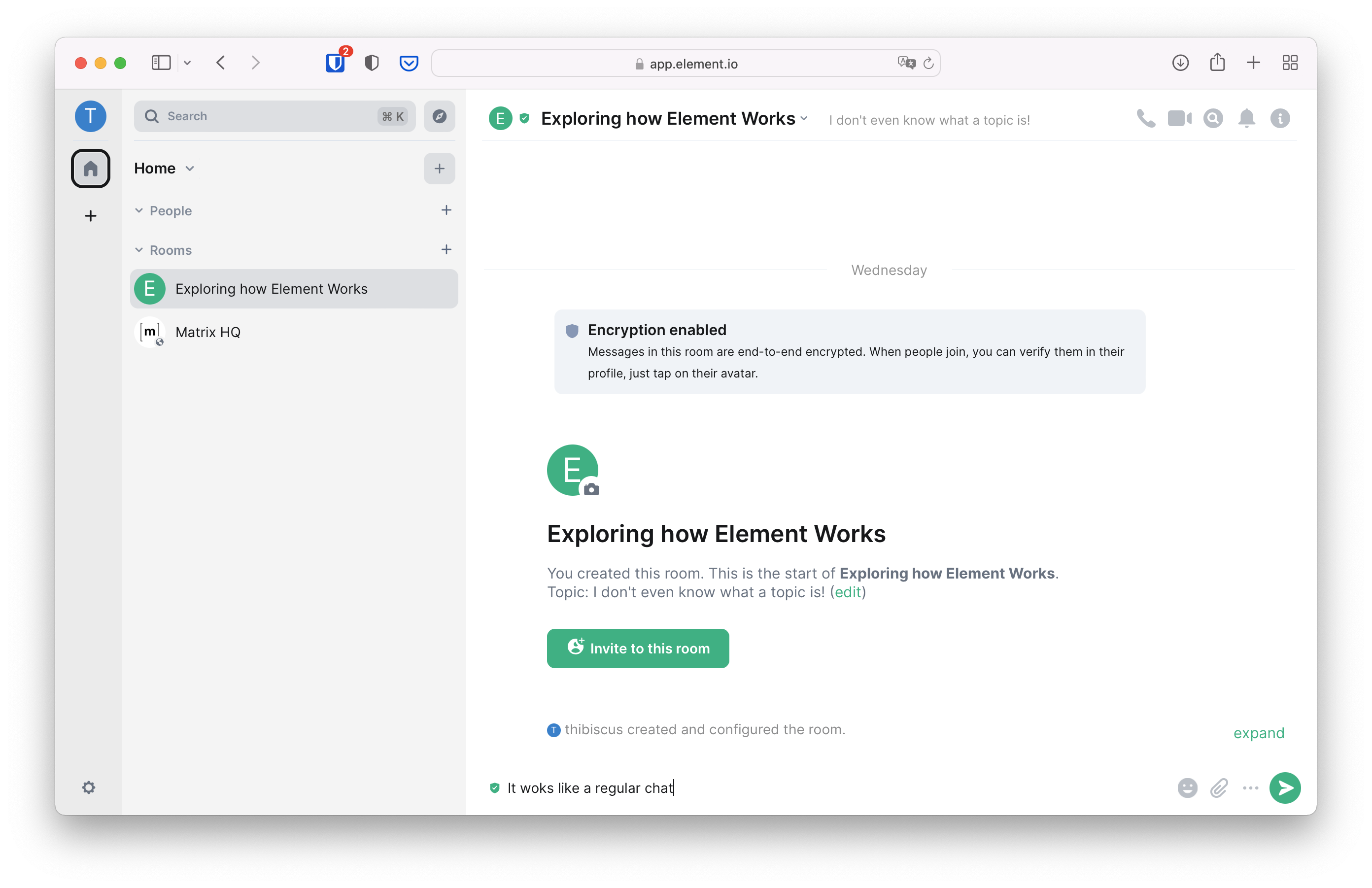
You can see your message in the room! That large area where your message appears (and soon others' as well) is called the timeline. But look more closely: you made a typo! Fortunately, Matrix supports message edits, either by pressing the up arrow of the keyboard or by clicking the pen icon when hovering the mouse over the message we want to edit.
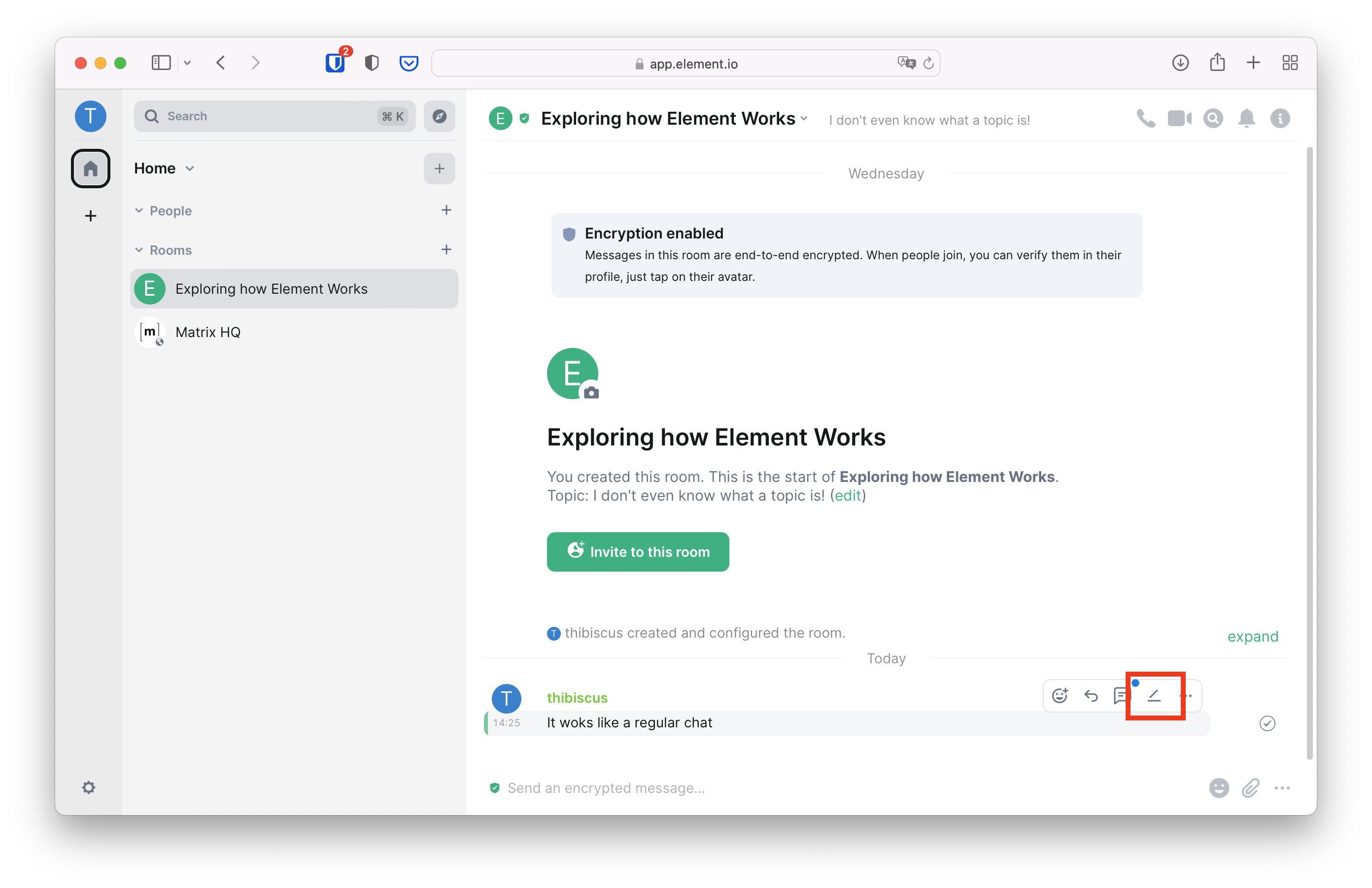
Fixing the typo and either pressing return or clicking "Save" will update the message for everyone else in the room.
But now you realise… this message doesn't add much to the conversation. Maybe it's worth removing it entirely? To do so, hover the mouse over the message you want to remove, and click on the bin.
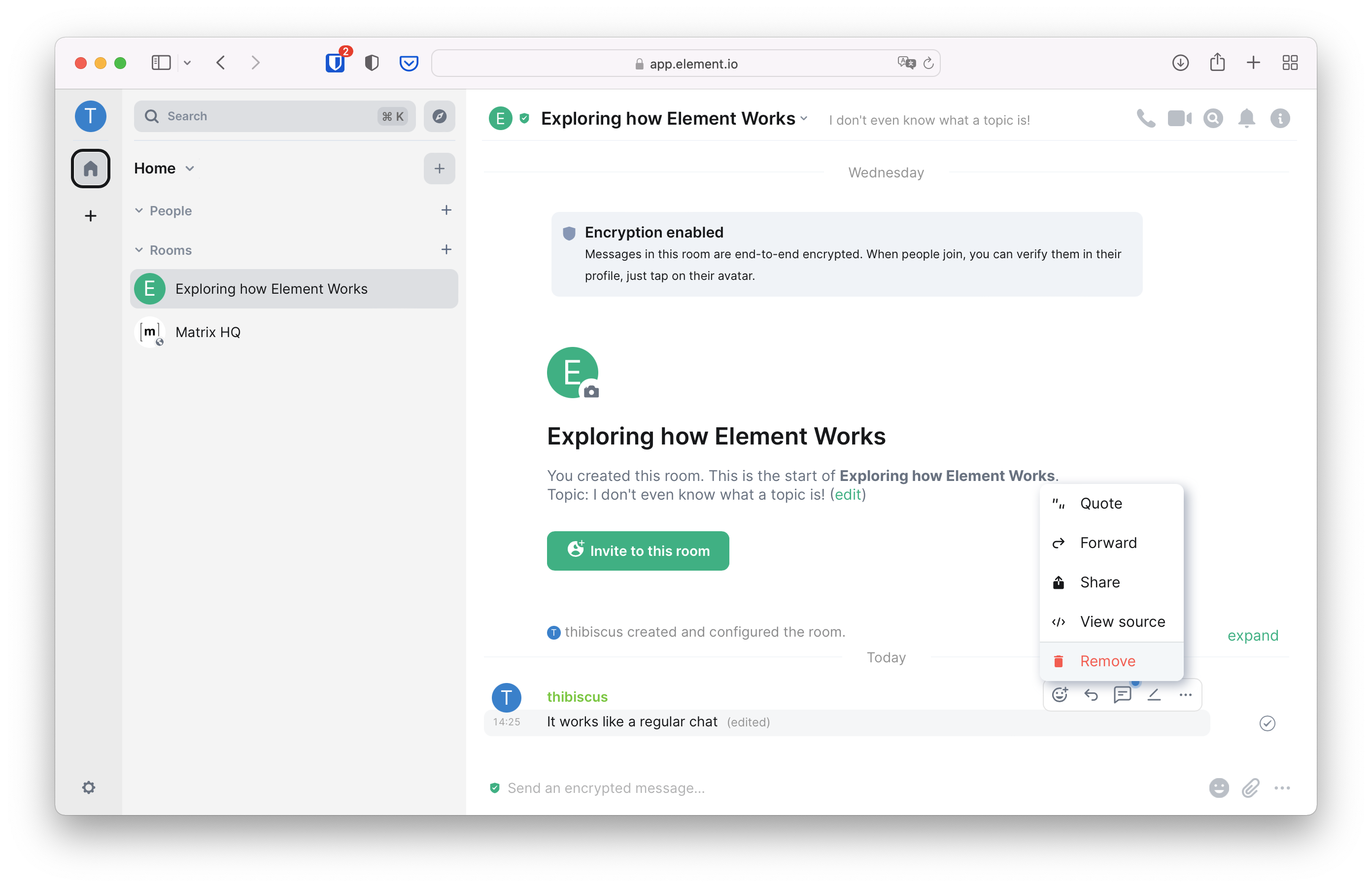
There are other fun ways to handle a conversation in Matrix, such as replies or threads. We suggest you to play around with the interface of this room: be bold, you can't break anything!
But it starts to feel a little lonely here. How about inviting friends to this group chat?
Inviting people
To invite friends to your group chat, click on the circled i on the top right
corner. It opens the right panel. Click on "People" to display the list of
members of this room: you should be the only one there for now.
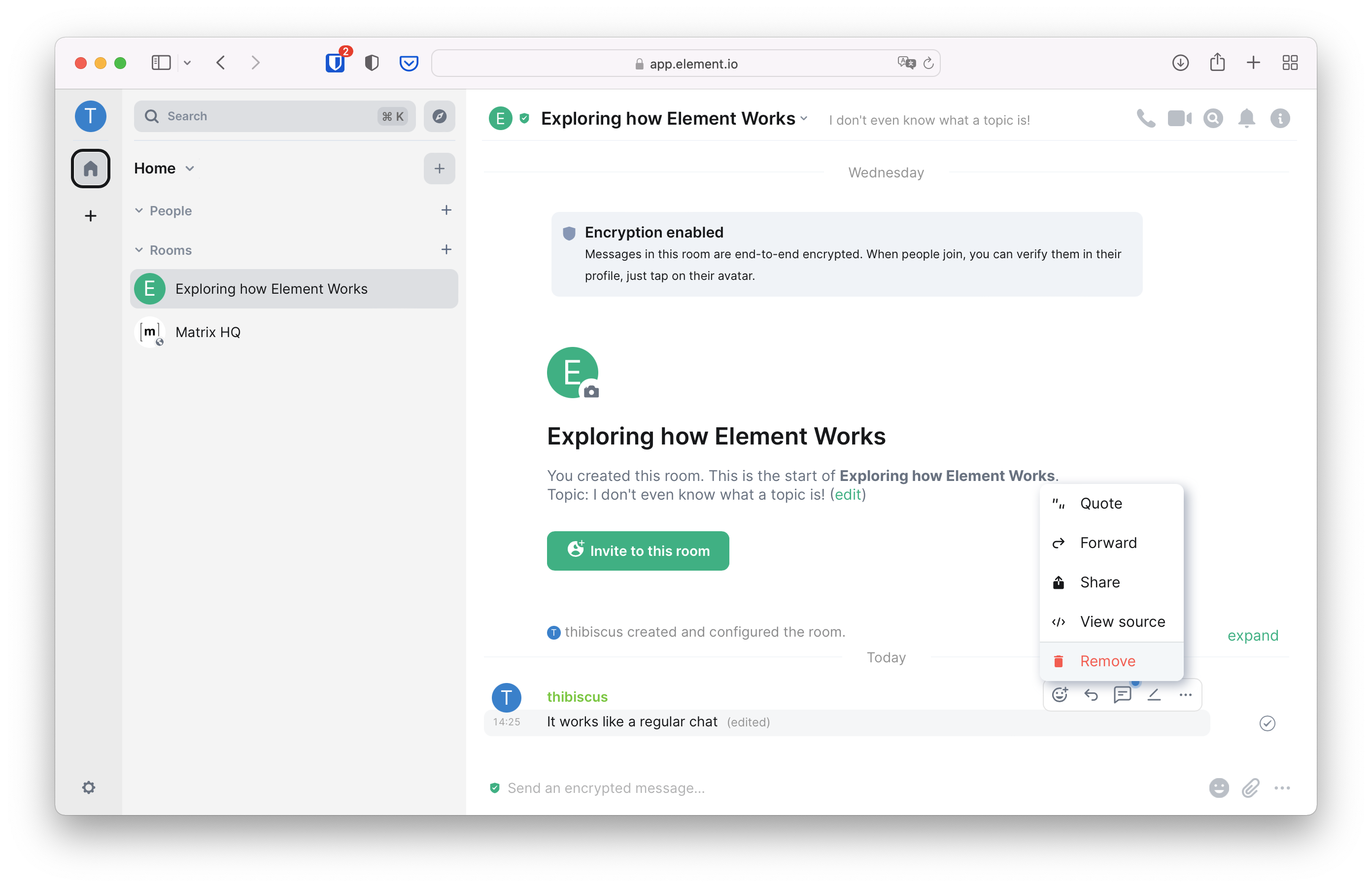
Click on "Invite to this room" on top of the people list, and a prompt will open so you can invite your friends to join you in Matrix. If they're already on Matrix, enter their Matrix ID. If they're not, enter their email address and they will be invited to join.
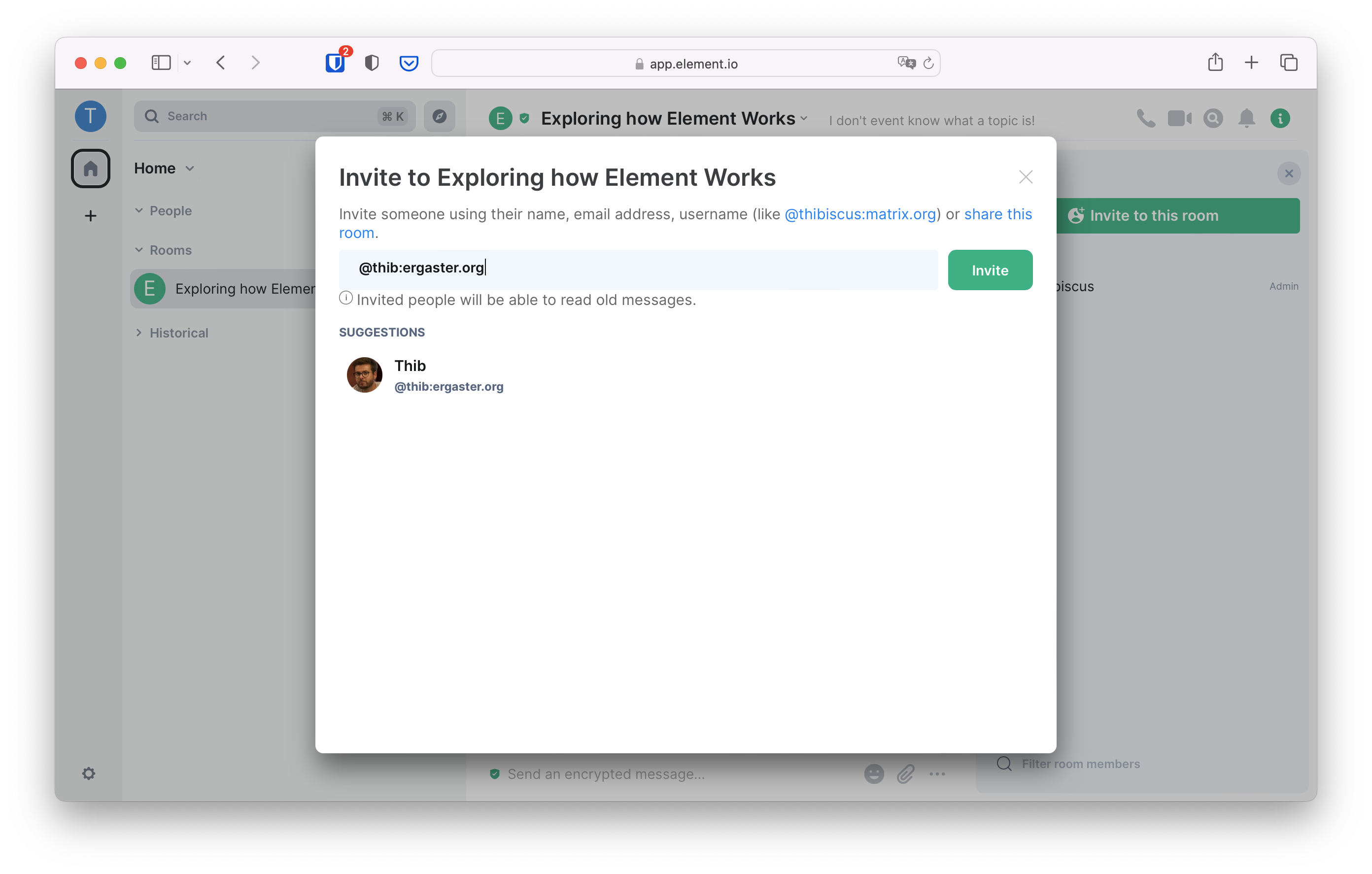
The person you invited can either accept or decline the invite. If they accept it, you should see them joining the room. The more the merrier!
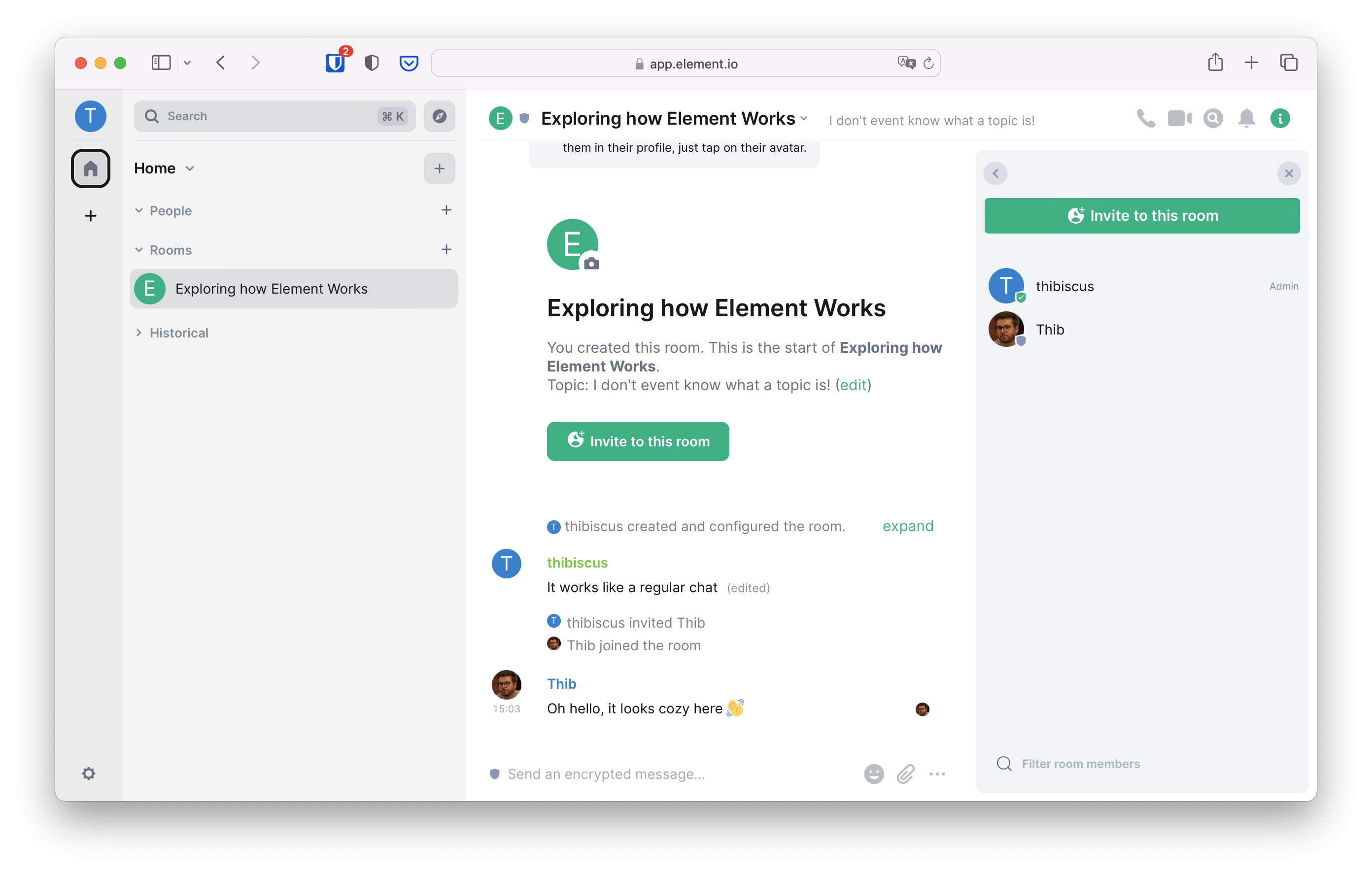
Keeping the group safe
Removing messages or people from the group chat
It's great to be able to have a conversation with nice people, but some of them can turn nasty. It's important to keep your group chats healthy and safe. When troublemakers start being annoying, you can redact their messages. You can do it the same way you did it for your messages: hover the message, click on the three dots, and click on "Remove"
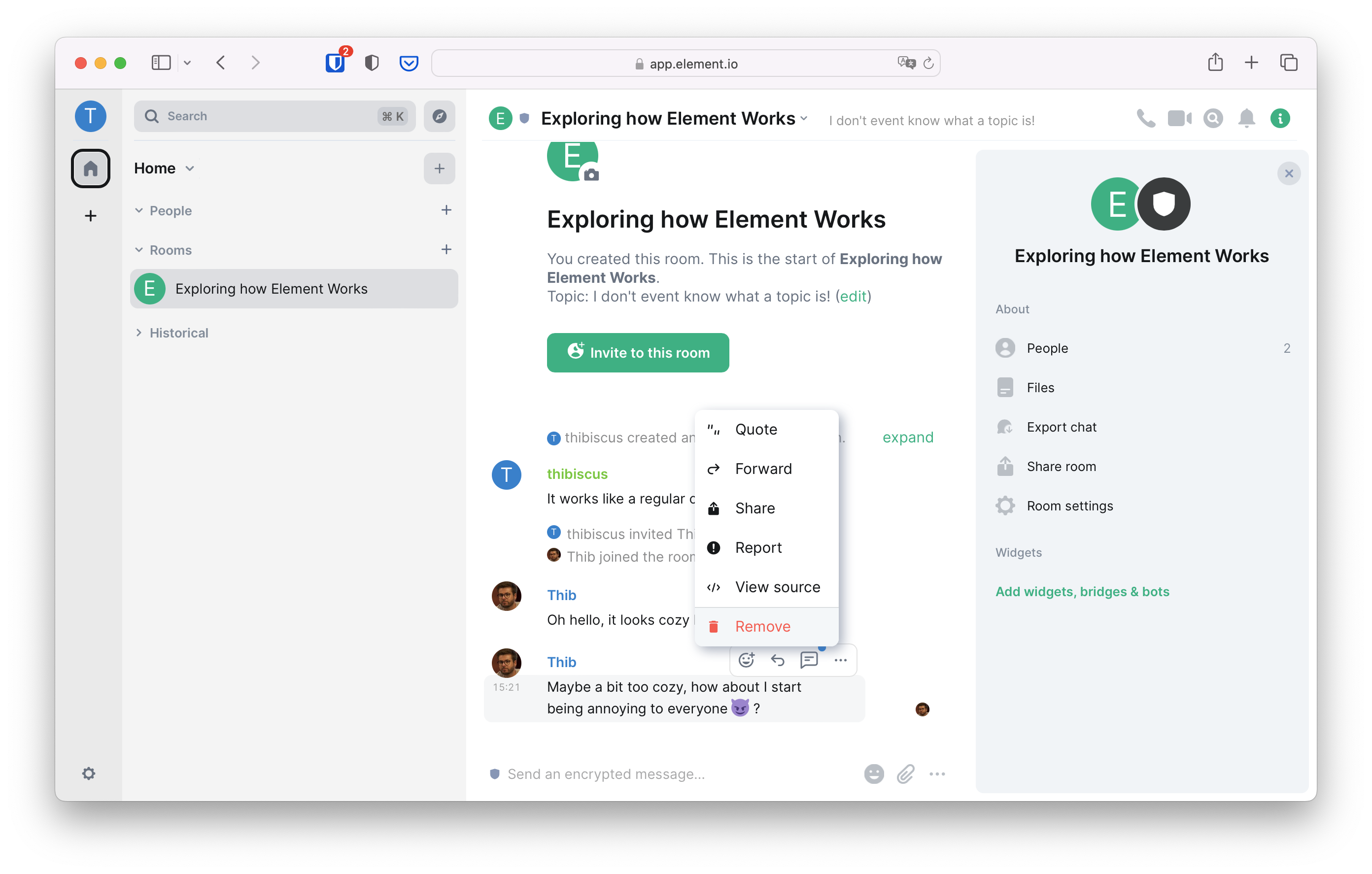
You can provide a reason why the message is redacted, but it's not strictly mandatory. Once it's removed, a placeholder is going to be displayed instead.
If the person sent a lot of messages that need to be deleted, you can click on their avatar to open the details view in the right panel. Scroll to the bottom of the right panel and click on "Remove recent messages".
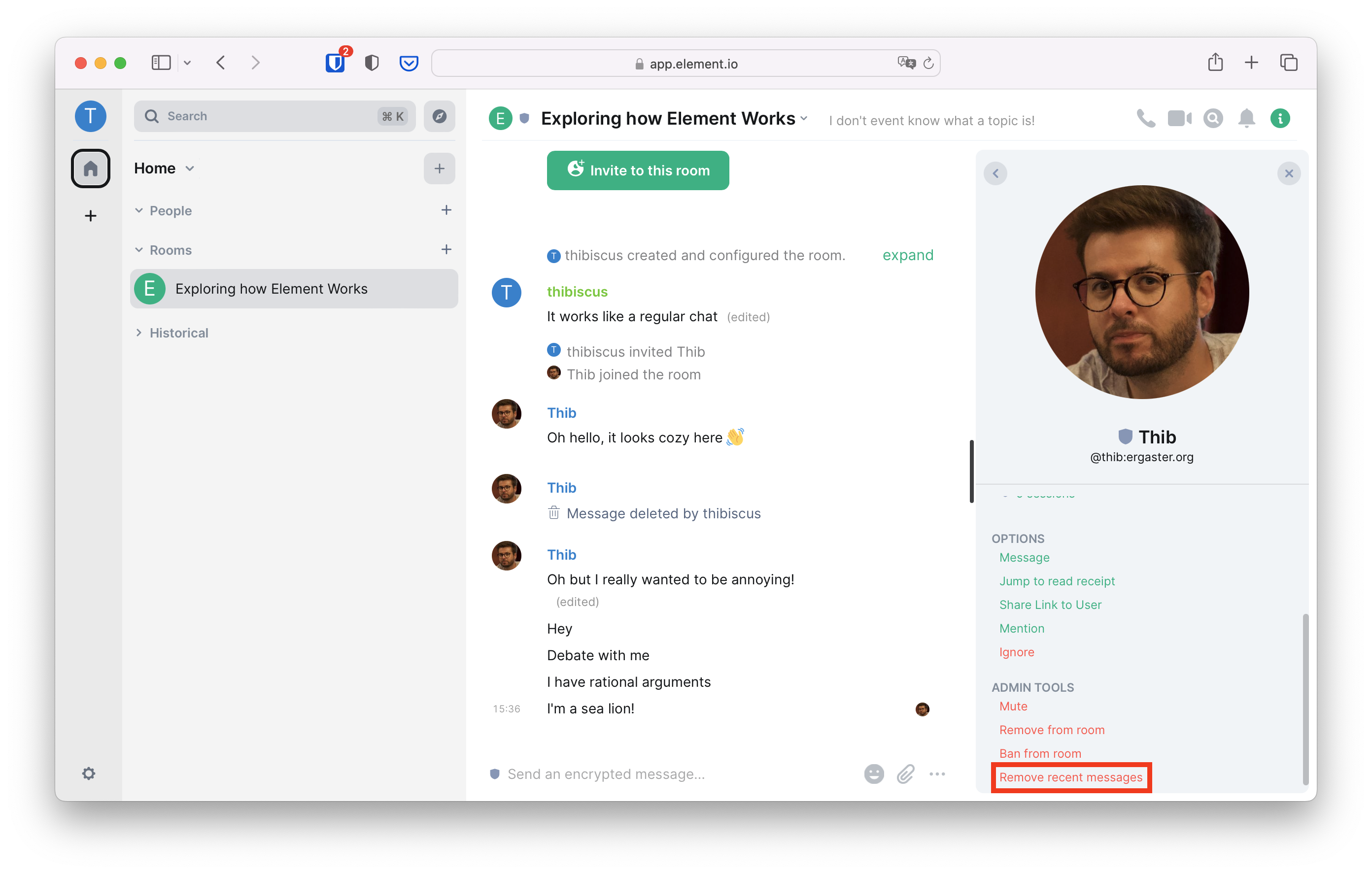
But sometimes removing the messages is not enough, and the troublemaker doesn't want to be reasoned with. In such a case, you can remove them from the private group chat. To do so, click on their avatar in the timeline, scroll to the bottom of the right panel, and click on "Remove from room".
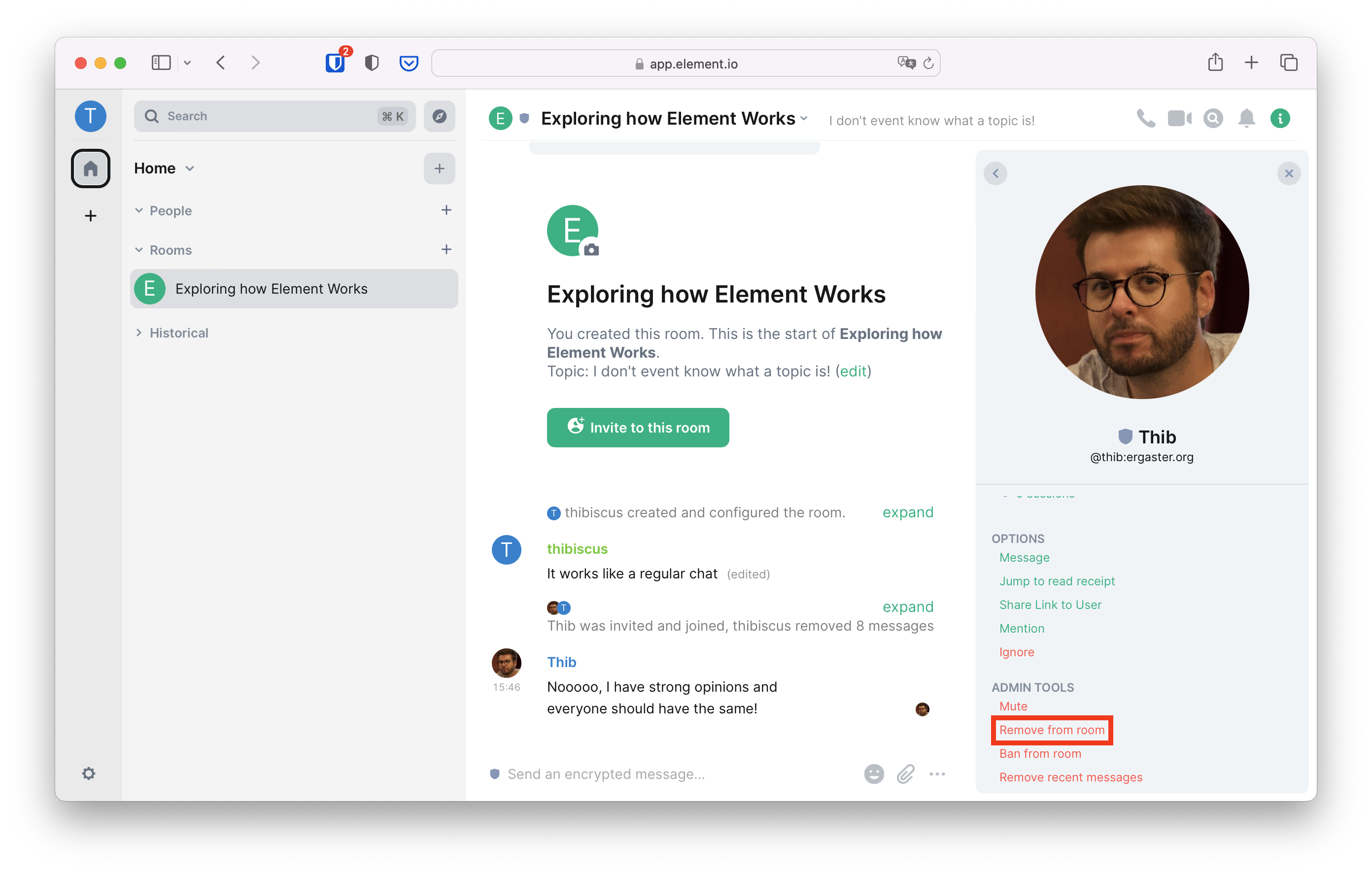
Getting help keeping the group safe
So far, only the person who created the group chat has enough privileges to remove messages or people from the conversation. Those privileges are technically called a "Power Level", or a "Role" in Element.
With the "Default" role, people can only participate in the conversation. Element defines two other roles: "Moderator" and "Admin".
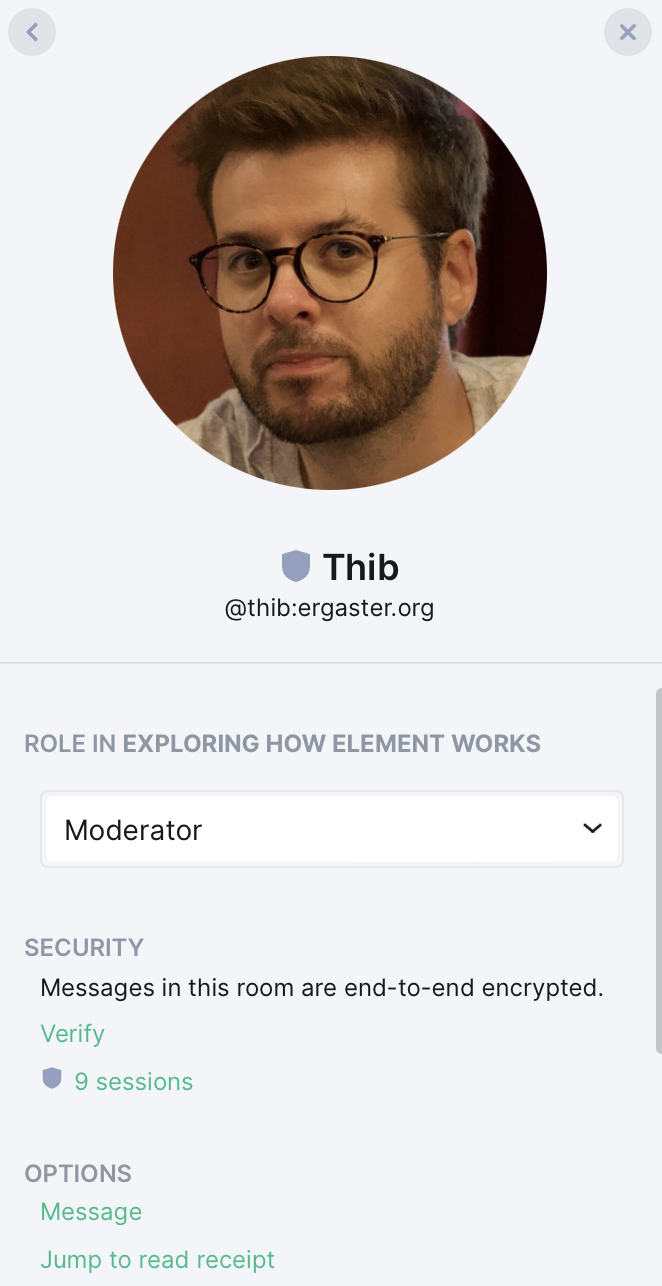
If you promote someone to "Moderator", they will be able to redact other people's messages and remove them from the room. You can demote the moderators back to the default role whenever you want.
If you promote someone to "Admin", they become co-owners of the room with you, and you cannot take it back! Be very careful who you promote to administrator.
