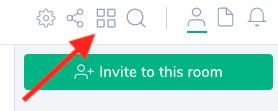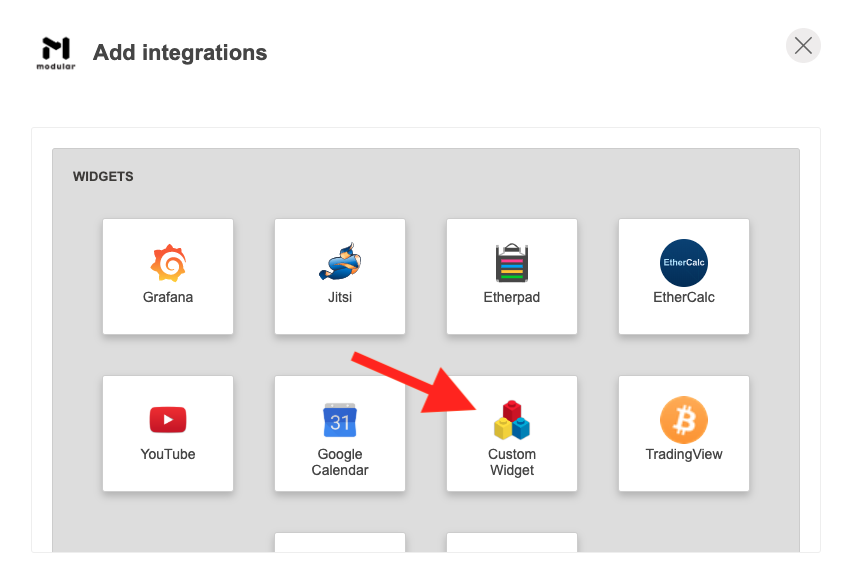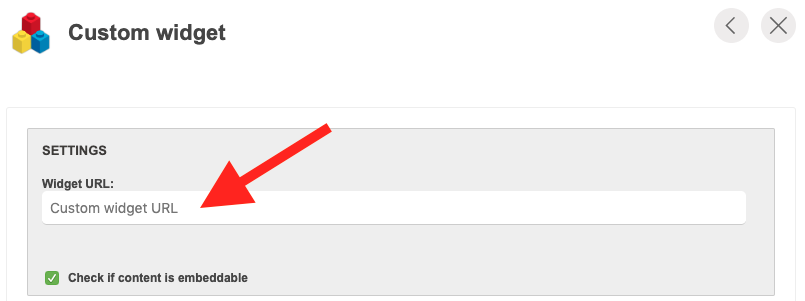Older documentation
This documentation hasn't been updated in a while. Some information might no longer be valid.
There may be more up to date information in the new documentation section.
Running online events with Open Source communication tools
Starting in 2020, Team Matrix planned to start running regular meetup events, with speakers, talks, Q+A, beer, pizza etc.
We hosted one, in London, in February. Around that time and immediately afterward, much of the world shut down due to a global pandemic, and hosting in-person meetups became infeasible.
Rather than drop the idea, we decided to make use of the technologies we regularly promote to host a virtual meetup event. The idea being to try to recreate the fun and atmosphere of a real meetup in a decentralised way.
The resulting event, when viewed in directly in Element, appears as below, or watch the full recording.
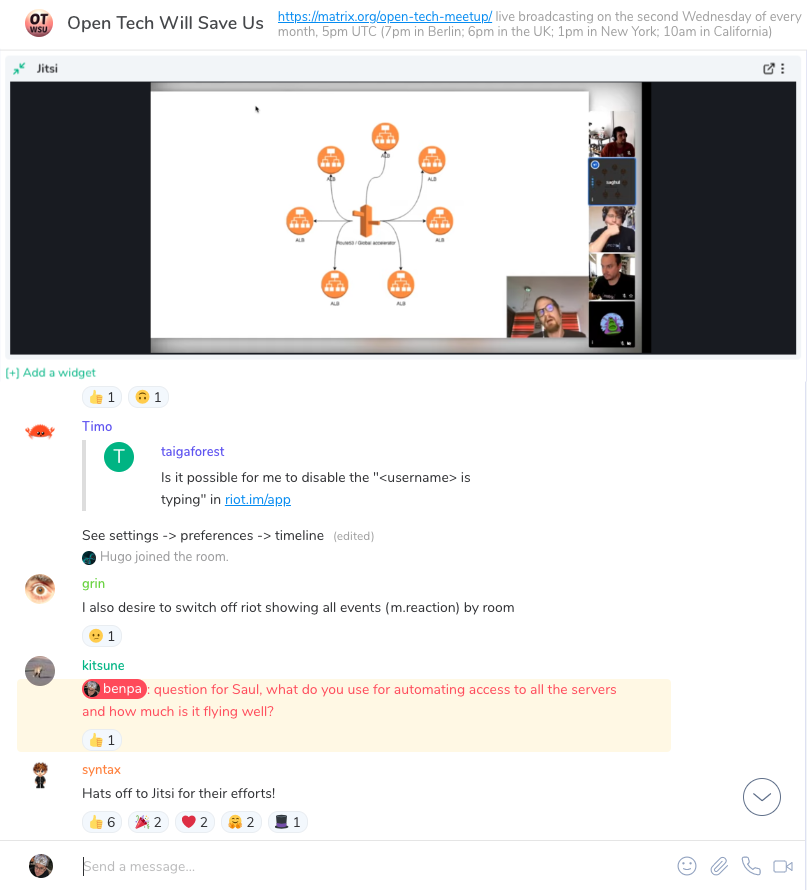
Use Jitsi for Video
It's important to us, wherever possible, to use open tools. Jitsi Meet is an open-source, self-hostable video conferencing platform. Installing Jitsi is a much-documented experience that I won't delve into here, but for our purpose we used our installation at https://jitsi.modular.im.
First, we want to get our speakers all connected. To do this, we created a new room on Jitsi (the name doesn't matter), and made sure to add a password, since this is not the default. All the speakers for the session will connect to this room.
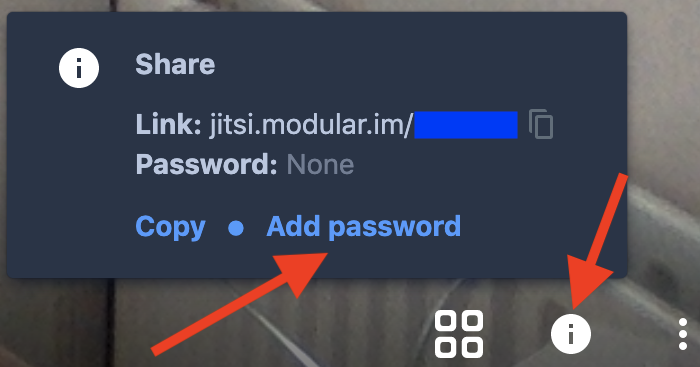
Next, we configured the Jitsi Meet server to stream to YouTube, and also made the stream available directly via a video control on https://stream.matrix.org.
Note that we did not make the call itself available for the entire audience to join - this would likely have been a impossible moderation task, and would not have added to the experience.
Configuring the Live stream
Jitsi itself comes with the ability to stream to YouTube, but only YouTube, through the Jibri component. An open-source alternative is to capture the jitsi meet screen and broadcast it as a video stream using OBS to capture the screen.
For the streaming server, one option is to use the nginx RTMP plugin set up to receive a stream via RTMP and then convert this into an HLS stream for viewing on the web. This can also relay the stream to another RTMP server so you can make the stream available on another platform like YouTube.
When you start streaming to your RTMP server, it will create a playlist file. Some players and browsers support this natively, but to make it playable in any web browser, you'll need to use a Javascript player like Google's shaka player.
This gets your stream up and running, but if you are expecting a larger audience you can also look at putting caching web servers in front of the nginx to cache the media (*.ts) files.
Use Matrix for live chat
We created a dedicated "watching" matrix room, where users could join to talk to each other about the streamed presentations. They can also talk to each other more generally about the topics - or about anything else. We were pleased to see conversations flowing, since these "unofficial" exchanges are a big part of in-person meetups we wanted to recreate.
The other thing the viewers can do in the room is ask questions of the speakers. To do this, the host pulls questions out of the room, and collects them ready to ask the presenter. In our event, we waited until the end of the presentations, but a host could choose to interrupt the speaker to ask.
With a dedicated room created, it's possible to add a widget to the room containing only the video embed. To do this, make a page (like https://stream.matrix.org) which contains ONLY the video, then create a new custom widget in the matrix room in Element.